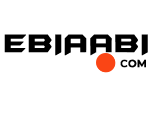Ever felt the need to regain control over your digital footprint? Deciding to part ways with Incogni can be a crucial step in that journey.
Picture a seamless cancellation process that leaves you hassle-free and empowered. First, access your account and navigate to "Account Settings." Here, you have the option to disable the automatic renewal feature, but don't stop there.
Confirming your cancellation and securing that all-important confirmation email is vital for your peace of mind.
But what if you hit a snag or begin to reconsider? Delve into the available options to ensure you make a fully informed decision.
Understanding Your Subscription
When you subscribe to Incogni, it's important to understand the details of your subscription plan. Incogni offers two primary subscription options: a monthly plan priced at $14.98 and an annual plan costing $89.88, which averages $7.49 per month. Additionally, a Family & Friends plan is available, costing $32.98 monthly or $197.88 annually, allowing multiple users to share the benefits. Knowing these subscription details helps you make informed decisions.
Your subscription is set to automatic renewal, guaranteeing seamless ongoing service. This means your payment method will be charged at the end of each billing cycle unless you decide to cancel. Remember to verify your email and provide personal information, such as your name and address, during sign-up. It's vital to have a valid payment method on file to avoid any service interruptions.
One of the appealing features of Incogni's plans is the 30-day money-back guarantee. If you're not satisfied within the first month, you can request a refund. This policy gives you peace of mind and flexibility when trying out the service.
Understanding these elements guarantees you're fully aware of your commitment and options with Incogni.
Accessing Account Settings
To access your account settings on Incogni, start by logging into your account on their official website.
Once you're in, head over to the "Account Settings" section through the user menu where you can navigate subscription options and update your payment details.
Make sure any changes you make are saved to guarantee your updates are applied correctly.
Navigating Subscription Options
Understanding your Incogni subscription options starts with accessing your account settings. Once you've logged in, navigate directly to the account settings section.
Here, you'll find a thorough overview of your current subscription plan, which includes the type of plan you're on, the billing cycle, and the next payment date. This section is essential if you're considering canceling or modifying your subscription, as it provides necessary details about your automatic payments.
To efficiently manage your Incogni subscription options within the account settings, follow these steps:
- Review Subscription Details: Check the type and status of your current plan. Knowing your billing cycle and next payment date helps you make informed decisions about canceling or adjusting your subscription.
- Monitor Usage Stats: Keep track of how you're utilizing the service. This insight can help determine if the current plan meets your needs or if adjustments are necessary.
- Stay Informed with Notifications: Enable notifications for upcoming renewals or changes to your subscription. This way, you won't miss essential updates.
- View Subscription History: Analyze past subscription activity to understand your spending patterns and usage.
These steps guarantee you're well-prepared to manage your Incogni subscription effectively.
Updating Payment Details
Accessing your account settings is the first step to updating your payment details for your Incogni subscription. Begin by logging into your Incogni account, and navigate to the account settings section of your user profile. Here, you'll find options to update payment details.
This process is essential if you're looking to maintain uninterrupted service access. Enter your new credit card information, making certain to include the correct billing address. This guarantees that your payment is processed accurately and efficiently.
Once you've updated your payment details, these changes will take effect immediately for future transactions. This means you won't need to worry about any lapses in service access due to outdated payment information. Additionally, keeping your payment details current can prevent the need to cancel your automatic payments unexpectedly.
After successfully updating your payment details, you'll receive an email notification. This email serves as confirmation that your information has been updated correctly.
It's a good practice to verify the details in this email to confirm everything is accurate. By following these steps, you can manage your Incogni subscription smoothly, avoiding any potential disruptions in service access.
Disabling Automatic Renewal
To manage your Incogni subscription effectively, start by accessing the subscription management section in your account settings to disable automatic renewal.
Make certain to confirm the cancellation process to guarantee your subscription won't renew and avoid any future charges.
Manage Renewal Settings
Some find themselves needing to manage the renewal settings of their Incogni subscription, especially when they'd like to disable automatic renewal.
To cancel the automatic renewal, first, navigate to the subscription management section in your account settings. It's essential to act before the next billing cycle to prevent charges to your chosen payment method.
Even if you cancel, your access to the service remains until the end of the current service period.
Here's a step-by-step guide to guarantee a smooth process:
- Access Account Settings: Log into your Incogni account at any time and find the subscription management section. This is where you'll manage your renewal settings.
- Disable Automatic Renewal: Confirm the cancellation of automatic renewal by following the prompts. Make sure you do this before your next billing date to avoid future charges.
- Documentation: Keep a record of your cancellation request. This is useful in case any disputes arise regarding the status of your subscription.
- Contact Customer Support: If you encounter any issues or need assistance, reach out to the Customer Support team for help.
Confirm Cancellation Process
Confirm the cancellation process by directing yourself to the subscription management section in your Incogni account settings. Here, you'll find the option to cancel auto-renewal, ensuring you won't be charged for the next billing cycle.
This step is essential, as it marks the beginning of the confirmation of cancellation. Once you've completed this, you'll still retain access to services until the current billing period ends, allowing you to maximize the value of your subscription before it officially concludes.
To finalize your cancellation, make sure you receive a confirmation email from Incogni. This email serves as documentation, providing you with a record of your request.
It's wise to keep this for future reference, especially if any issues arise. Typically, the email support team responds within 24 hours, giving you peace of mind that your cancellation process is being handled promptly.
Avoid Future Charges
Managing your Incogni account settings is essential to avoiding future charges, primarily by disabling the automatic renewal feature. This action guarantees you won't be surprised by unwanted charges and maintains control over your subscription.
Here's how to prevent those pesky future charges:
- Locate the Subscription Management Section: Log into your Incogni account and navigate to the subscription management section. This is where you'll find the option to disable automatic renewal.
- Initiate Cancellation: You can initiate the cancellation of automatic renewal at any time during your service period. Doing so won't affect your access to the services until the current billing cycle ends, giving you peace of mind.
- Confirm Your Cancellation: Once you've opted to disable automatic renewal, confirm the cancellation. This step guarantees you're aware of the change and that it's been successfully processed.
- Be Mindful of Renewal Dates: Keep track of your renewal dates to guarantee you cancel before the next billing cycle. If you're unsure or need assistance, contact customer support at [email protected] for help with any subscription management inquiries.
Contacting Customer Support
To cancel your Incogni subscription, you'll need to reach out to Customer Support by sending an email to [email protected].
When contacting customer support, it's essential to clearly state your cancellation request in the email. This guarantees the support team understands your intention and can process your request promptly. Include your subscription details, such as your account information, to help them locate your account quickly and accurately.
Once you've sent your email, expect a response from the support team within 24 hours. They're committed to handling cancellation requests efficiently, so you shouldn't have to wait long for a confirmation.
However, it's wise to document your request. Keep a copy of the email for your records, as this can be useful if you need to follow up. If you don't receive a response within the expected timeframe, send a polite reminder email to guarantee your request is being processed.
Emailing Cancellation Request
When you're ready to cancel your Incogni subscription, start by crafting a clear and straightforward email to [email protected]. Your email should include specific details to guarantee the support team can process your cancellation request efficiently.
Begin by stating your intention to cancel automatic payments associated with your subscription. This sets a clear expectation for the team and helps them understand your request immediately.
In your email, make certain to:
- Include Subscription Details: Provide your account information, such as your registered email address and any relevant subscription ID numbers. This helps the support team quickly identify your account.
- Request Confirmation: Politely ask for confirmation of your cancellation request. This guarantees you have a documented response for your records.
- Clarify Refund Expectations: Acknowledge that no refunds are provided for unused service periods after cancellation. This shows you're aware of the policy, which can streamline communication.
- Keep a Record: Save a copy of your cancellation email and any responses for future reference, in case any issues arise.
Confirmation of Cancellation
Although the process might seem straightforward, confirming the cancellation of your Incogni subscription requires careful attention to detail.
First, you'll need to send your cancellation request via email to Customer Support at [email protected]. Clearly state your intention to cancel, and make sure to document your request. This documentation can be vital if any discrepancies arise later.
After submitting your request, keep an eye on your inbox. The support team typically responds within 24 hours. Their email will serve as your confirmation email, verifying that the cancellation has been successfully processed.
It's important to receive this confirmation email, as it's the definitive proof that your subscription has been canceled.
Once canceled, you'll still have access to Incogni services until the end of your current billing period.
However, remember that no refunds will be issued for any unused service time. This means you'll continue to enjoy the benefits until the period ends but won't get any money back for the remaining time.
Refund Eligibility Criteria
Now that you've confirmed your Incogni cancellation, it's important to understand the criteria for any potential refund. Guiding refund eligibility can be straightforward if you adhere to specific guidelines. Here's what you need to know to guarantee your refund request is successful:
- 30-Day Money-Back Guarantee: To qualify for a refund, you must initiate your request within the 30-day period following your subscription. This guarantees you're within the money-back guarantee window, a vital step in the refund process.
- Request via Authorization Form: You have to submit your refund request through the Authorization Form. Make sure to include all necessary payment details. This formality guarantees that your request is processed efficiently and accurately.
- Unused Service Periods: Be aware that deleting your account means forfeiting any refunds for unused service periods. It's important to keep your account active during the refund process to avoid losing out.
- Exceptional Circumstances: If you miss the 30-day deadline, refunds aren't typically issued unless there are exceptional circumstances. Document any such situations thoroughly to increase your chances of securing a refund.
Common Cancellation Reasons
Many users decide to cancel their Incogni subscription for a variety of reasons. One common reason is dissatisfaction with the effectiveness of data removal requests. Since Incogni doesn't guarantee successful removal from all data brokers, you might feel the service isn't meeting your expectations. This can be a significant factor if you're concerned about keeping your personal information private.
Privacy concerns also lead to cancellations. If you're worried about the potential exposure of your personal information, you may decide that maintaining your subscription isn't worth the risk. Additionally, the speed and transparency of the data removal process may not align with your expectations, prompting you to reconsider your subscription.
Pricing and perceived value are essential considerations as well. If you believe the cost doesn't justify the service's benefits, you might opt for cancellation.
In some cases, changes in personal circumstances or financial situations can lead to reevaluating your expenses, including your Incogni subscription.
Providing Feedback for Improvement
When you decide to cancel your Incogni subscription, providing feedback can greatly impact how the service evolves. Your insights help Incogni identify areas for improvement, ensuring customer satisfaction remains a priority. By sharing your experiences, you contribute to enhancements that benefit all users.
Feedback is vital because it sheds light on what customers expect, helping the team tailor their offerings more effectively.
Here's how you can make your feedback count:
- Be Specific: Clearly articulate why you're canceling. Mention specific features or experiences that didn't meet your expectations. This helps the team pinpoint exact areas needing improvement.
- Suggest Improvements: Constructive suggestions are invaluable. If you have ideas on how Incogni can enhance their services, don't hesitate to share them. Your input could directly influence future updates.
- Rate Your Satisfaction: Use the provided feedback mechanism to rate your overall satisfaction. This data helps Incogni gauge how well their services are meeting customer needs.
- Be Honest: Honest feedback, whether positive or negative, is essential. It provides a realistic picture of your experience and helps prioritize changes that matter most to customers.
Frequently Asked Questions
How Do I Cancel My Incogni Membership?
To cancel your Incogni membership, contact support via email. Understand the cancellation process, explore membership options, and review refund policies. Manage your account settings to disable renewals. Share user experiences to help refine the service.
What Happens After You Cancel Incogni?
After canceling Incogni, ironically, you still enjoy data privacy and identity protection until your period ends. Your consumer rights guarantee no online tracking charges sneak in, but alas, subscription services won't refund you. Cherish those remaining reports!
How to Get Money Back From Incogni?
To get your money back from Incogni, initiate the refund process within 30 days, adhering to subscription terms. Contact customer support, referencing their cancellation policy. Based on user experiences, timely communication guarantees a smoother refund experience.
Do You Have to Pay for Incogni?
You'll need to pay for Incogni, choosing between monthly or annual plans. Pricing options highlight its data protection benefits. User reviews often favor Incogni over competitors, emphasizing value in subscriptions. Evaluate your needs against Incogni's offerings.
Conclusion
In canceling your Incogni subscription, picture yourself smoothly maneuvering through your account settings, like flipping through the pages of a well-organized book. Disabling the automatic renewal is as simple as turning off a light switch, ensuring your service continues till the billing period ends. If needed, reach out to customer support, imagining a lifeline thrown your way. Remember to document everything, like taking snapshots of a journey, so you have clear records for your peace of mind.